Hello Everybody ! The delay in start-up time of operating system is quite a normal thing that we often see in our office or at home. After a fresh installation, the OS works fine and faster but as we install more softwares and the deposition of temporary files increases (other factors are also included), we find that the system takes a long time to start and ready for work. There are some simple tweaks to make XP start faster but most of us don't know as this is a subject where even sky is not the limit and no one can know the whole. Lets start to rock with faster XP - 1.Disable unneeded devices in device manager A quick fix that can make XP boot faster is to disable any unused devices in the Windows XP device manager. For example if you do not use a floppy drive on your system, it pays to disable these devices in device manager. To disable unneeded devices in device manager: Right click on 'my computer' and select 'properties.' From the 'hardware' tab, select 'device manager.' Expand the various categories to locate unused devices. Right click the devices and select 'disable.' 2.Disable auto detection for empty IDE slots Another quick trick for a faster boot up is to disable the auto detection that Windows XP uses to determine if there are IDE devices present in any of the IDE slots on the motherboard. More specifically, disable this feature on any empty slots to prevent the operating system wasting time and resources checking them. Right click on 'my computer' and select 'properties.' Go to the 'hardware' tab and select 'device manager' to open the device management window. Expand 'IDE ATA/ATAPI controllers' and highlight the 'primary IDE channel.' Right click the highlighted entry and select 'properties.' Go to the 'advanced settings' tab. 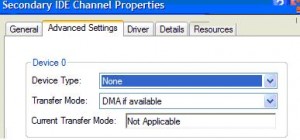
If either IDE slot on the controller is empty, the 'device type' dropdown box will be not grayed out. Set it to 'none' to disable auto detection of IDE devices on that particular slot. Repeat the above steps for the 'secondary IDE controller.' 3.Reduce wait time after XP boots A common performance problem with Windows XP is 'start lag,' in which the operating system boots up normally, the desktop is visible and usable, but programs will not start, and selecting icons and using the start menu are extremely slow. This can take anywhere from a few seconds to a couple of minutes to clear up, and can make using the operating system extremely frustrating, especially if you are in a hurry after the reboot. This delay is generally caused by Windows XP's networking services looking for other computers and advertising their functions over the computer's network connections. If this problem is driving you nuts, there is a way to reduce or eliminate the delay, though if you are attached to a home network, it will reduce your computer's functionality on that network. If your computer is not attached to a home network: Right click on 'my computer' and select 'manage.' Expand 'services and applications' and select 'services' to open the services window. Highlight the 'workstation' service, right click and select 'properties.' Set the 'startup type' dropdown box to 'disabled.' Click 'ok.' Note that you will need to re-enable the workstation service should you wish to network your PC in the future. If your computer is part of a home network: Go to 'start\control panel\network and internet connections\network connections.' Right click your current network connection (should be 'local area connection' unless you have more than one network adaptor) and select 'properties.' Uncheck the 'File and Print Sharing' box and press 'ok.' Note that this will disable your computer's ability to share files and printer over the network, though it should not affect your ability to access such resources on another system. 4.Change boot sequence An easy and effective way of speeding up your loading time is to change the boot sequence in the BIOS. By altering this sequence so that your system hard drive is the first device the computer attempts to boot from, you save the precious seconds needed for the computer to check other devices for bootable media. If you wish to boot the system from a CD or floppy, you will need to change the order in the BIOS again, however. Some BIOS versions include a menu that can be accessed from the POST which allows the user to choose the device he or she wishes to boot from. To do this, go to the 'advanced BIOS features' section of the BIOS and change the 'first boot device' setting to 'hard disk 0.' 5.Disable the XP loading screen To speed up your boot process slightly, disable the Windows XP loading screen. This can be accomplished easily by opening the MSCONFIG utility ('start\run and type msconfig'), selecting the 'boot.ini' tab and checking the /NOGUIBOOT option. When you boot your system, you will see a black screen in between POST (Power on Self Test) and the welcome screen from now on. 6.Turn off BIOS disk detection Most modern motherboards will attempt to detect any IDE devices, such as hard drives and CD drives, during the POST sequence each time the computer boots. By configuring the BIOS with the correct drive information, you can save a few seconds off your boot time by avoiding this detection process. To do this enter your system's BIOS setup screen. Depending on your motherboard, you may have an IDE drive auto-detection menu. If you do, simply select it to automatically set your drives. If not, configure the drives through the 'standard CMOS settings' menu. Note that some motherboard chipsets (like Nvidia's Nforce 2) do not allow this auto-detection to be disabled. Note : Kindly note that these tweaks can't be done if you are working in a Windows Limited User Account. Administrator's privilage is strictly required. You may consult your System Administrator for these tweaks.